Another component to be designed in the building (house) drainage system is the storm drain system, the one responsible for capturing and conveying the rainwater from the building’s areas (roof, parking, etc.) to an approved point of disposal.
With our software DESAGÜES (DRAINS), besides what has been seen in relation to the design of sanitary drainage system components in buildings, it is also possible to perform the design of Leaders and Storm Building (house) Drains as we shall see below.
The storm drainage system design in buildings with DESAGÜES is based on establishing, in the software’s Pipes’ Diameters Manager of the program, the maximum permissible projected drainage area that can be conveyed by Leaders as well as storm building drains. In this tutorial, we have detailed how to introduce this data in the software, specifically relative to the values you need to specify to adapt the design to your country’s standards code regulations.
Thus, having made the geometric design of the storm drainage system in your preferred drawing software, it is possible to import storm drain pipes, inlets, and inspection chambers into the software, therefore having, in a few seconds, the storm system’s mathematical model ready to be designed, through the definition of the diameter for leaders and longitudinal slopes and diameters for storm building drains.
We´ll continue using the edification’s example used in the sanitary drainage design tutorials to develop the actual article, so let´s see the steps involved in the design of the storm drainage system in buildings using DESAGÜES:
1. What you need to have: The storm building drains layout and the tributary areas to Leaders (roof drains) and inlets.
As we talked previously, the main necessary input is that you have, at least, a schematic diagram of the storm drainage system. This is the leaders’ location on the building’s roof, their discharge points (inspection chambers), their tributary areas, the storm building drains layout, its inlets (if any), inspection chambers, and location of the system’s discharge point.
Of course, in order to exploit the software’s features related to the automatic determination of lengths, and create an annotated plan and isometrics drawings, the ideal situation is that, instead of schematics, you have the proposed layout drawn to scale and in a drawing file in DXF format which you can import into the program.
In our edification’s example we’ll use the last option. We have drawn on AUTOCAD® and on top of the building’s architectural plan, the storm drainage system using lines, polylines, and single line text as specified in this tutorial. The plan layout is presented in the figure below (remember that the building is symmetrical):
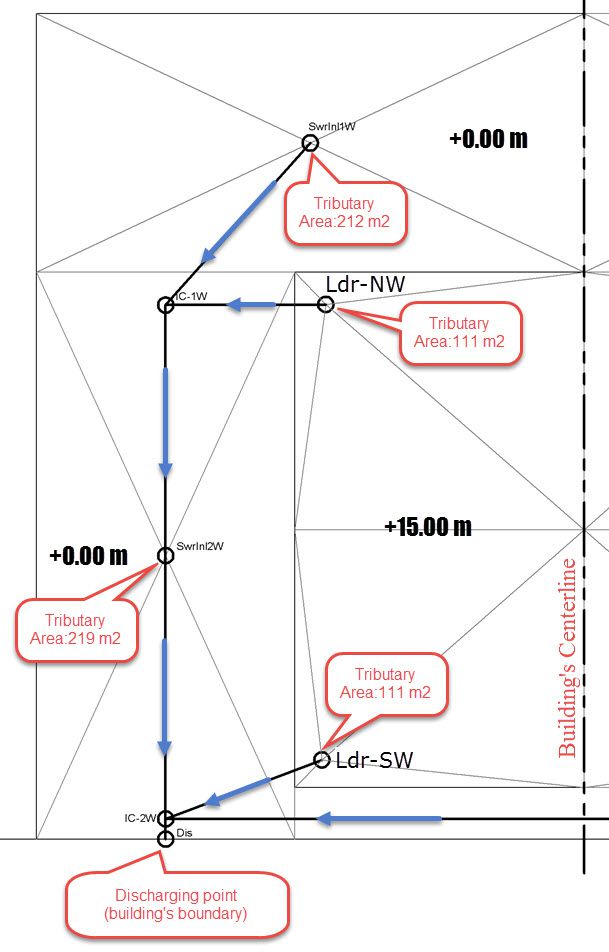
As seen on the above image, we’ve added some notes so that you know what the involved levels are (roof level: 15 m elevation and parking at ground level: 0.00 m) as well as tributaries areas, in square meters (m2), which will be drained to Leaders and Inlet chambers.
Specifically, in DESAGÜES, it will be necessary to create:
- One (1) typical Leader. Note that in order to capture rainwater that falls on the roof (level +15m), 4 leaders are required(one at each plan’s corner: Northwest, Southwest, Northeast and Southeast) but, as the total area has been sectored into four equal parts, each of 111 m2, it is not necessary to create an equal amount of leaders in this project.
- Four (4) Nodes for each building’s wing (8 in total). For example, on the Western side: IC1-W and IC2-W (inspection chambers) and SwrInl1W and SwrInl2W (Inlets). Each inlet on each wing of the building will catch 212 m2 (SwrInl1) and 219 m2 (SwrInl2).
- Four (4) Nodes (2 on each wing of the building) to be the discharge points of the four Leaders: Ldr-NW, Ldr-SW, Ldr-NE and Ldr-SE
- One (1) node or inspection chamber (‘Dis’ on above image) to represent the building’s storm drainage system discharge point. From here it is assumed the stormwater will be conveyed to the road or public storm drainage system.
2. Creating the Typical Rain Leader
We will continue, in order to have in one project file the whole drainage system design of the building (sanitary and storm), with the project file created at the end of this tutorial. You can download it from available files in DESAGÜES installation folder.
Now, open the project file and click on Stack tab. We´ll create a new one:

When you click OK, in the nodes table will be created the required node ‘Stack’s base’ (the stack or leader’s discharging point). All leader´s branches or sections must convey the stormwater (directly or indirectly) to this node. From it, through a sloping pipe, the leader will be connected to the storm building drain.
Let´s add the required node at the roof level (+15m) on this leader to catch the drainage area of 111 m2:

In our example more nodes on Leaders are not required; therefore, only one branch is required:

So we’ve created the branch, specifying its start and end nodes and its length, and we have added to the fittings list the required roof drain at level +15m, in order to account for it on the project´s list of materials.
By default, when DESAGÜES performs the materials quantities, the required fittings at the Stack or Leader´s base will be assigned in order to conform a clean-out and make the change from vertical to horizontal alignment. This makes a sanitary Yee, a 45° elbow and a clean-out, so you should not worry about adding them manually. It can be confirmed by reviewing the Leader´s list of materials:

Also note that, as with all pipes within the software, the option ‘Set diameter’ is available, assuring (when it is unchecked) that DESAGÜES performs the automatic sizing from available information in Project´s Pipes’ Diameters´ manager. Here we let the program to do the design.
With respect to Stormwater Leaders we’re done. Quite fast, right?
Click now on the Calculate button in order to determine the leader´s diameter:

As explained here, the drainage area values in the horizontal projection specified in the pipes diameters manager must correspond with a rain intensity of 150 mm/hr and, therefore, at the moment it is the default value with which the diameters and slopes selection is performed.
At the end of the tutorial, we will see how the results change if the intensity at the site where the building is located is different from this default value.
3. Creating the Storm Building (house) drain system
This is the last step in this project’s storm drainage system design.
We will create the storm building drains through importing the stormdrainagesystem.dxf file contained in the DESAGÜES installation folder. Remember that objects to be imported must be grouped into two layers using circles, lines, polylines and single line texts, as we specify this tutorial.
So go to the Sewers tab and select the Storm network from the list in the Current Sewer network tab. Now, click on the DXF button (Project tab → Import panel) to show this dialog:

The nodes and branches tables, after clicking on the Import button, should be the following:

It only remains to perform the assignment of Leaders and tributary areas to the Nodes (Inspection chambers and inlets, respectively). For example, to LdrNW, LdrSW, LdrNE and LdrSE nodes must be assigned a typical Leader. As an example, let´s see the LdrNW Node properties after this assigning:

While for SwrInl1W, SwrInl1E and SwrInl2W and SwrInl2E nodes (inlets, really) the respective areas (212 m2 and 219 m2, respectively) will be assigned:

At the end you should have the following nodes table:

And, again, we’re ready to click on the Calculate button to obtain the final design of Storm building drain on the Reaches table:

These results were obtained using the ‘Look for the lowest possible slope’ option in the General tab of the Pipes diameters manager.

At this time, as we have seen on other tutorials, you can get not only the lists of materials for the typical Leader and to the storm building drains, but also, you´ll find on the project´s total list, the associated fittings and pipes.
Additionally, you will see the annotated plan view, with diameters, lengths, and slopes for each drain and, also, the isometric view of the storm drainage system:

Performing the Calculation and Design for a Different Storm Intensity
One aspect that must be considered when performing the storm drainage systems design, is what rainfall intensity is established in your country’s standards code regulations for the region where your project is located.
In DESAGÜES, the maximum drainage area values for each diameter on Leaders and drains must be specified for a current 150 mm/hr intensity (Pluvial tab, Pipes’ diameters manager), so if this is the specified value by that standards codes for the area where the project is located, it is not necessary to make any further modification to what is already done.
But what if it is not? I.e. the required intensity for the design is different than the referred 150mm/hr?
Well, it’s as simple as modifying the Intensity value on upper text box on the Pluvial tab of Pipes diameter manager.
Suppose, for our example, the designated rainfall intensity is 75 mm/hr:

In making this change (click in the OK button) and pressing the Calculate button again, the following design will be obtained:

In which, as should be expected, the diameters values are inferior in some branches to those obtained with the 150 mm/hr intensity that the program has by default.
The final file, with the entire drainage system data and design (sanitary and storm), can be downloaded by clicking here.


